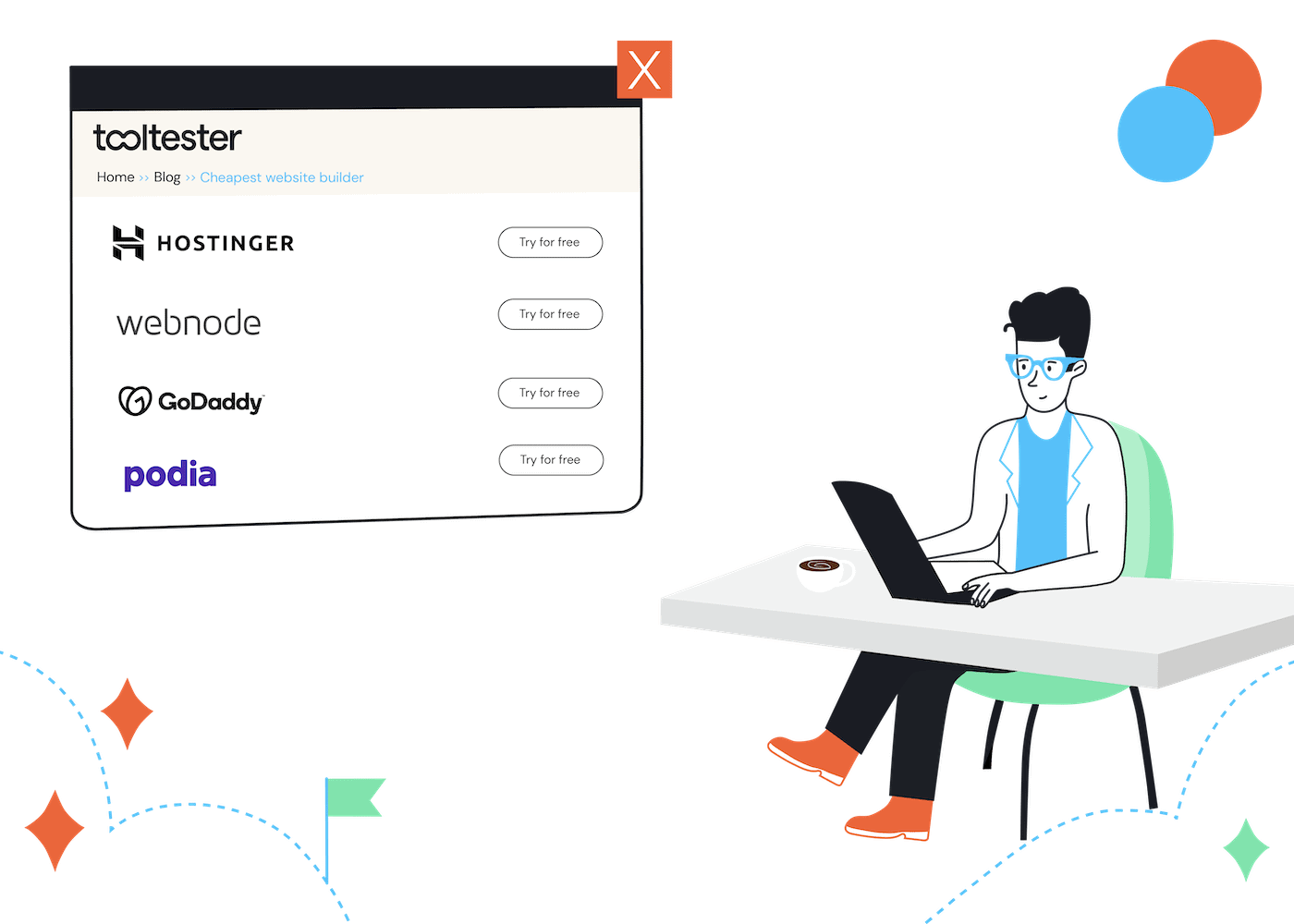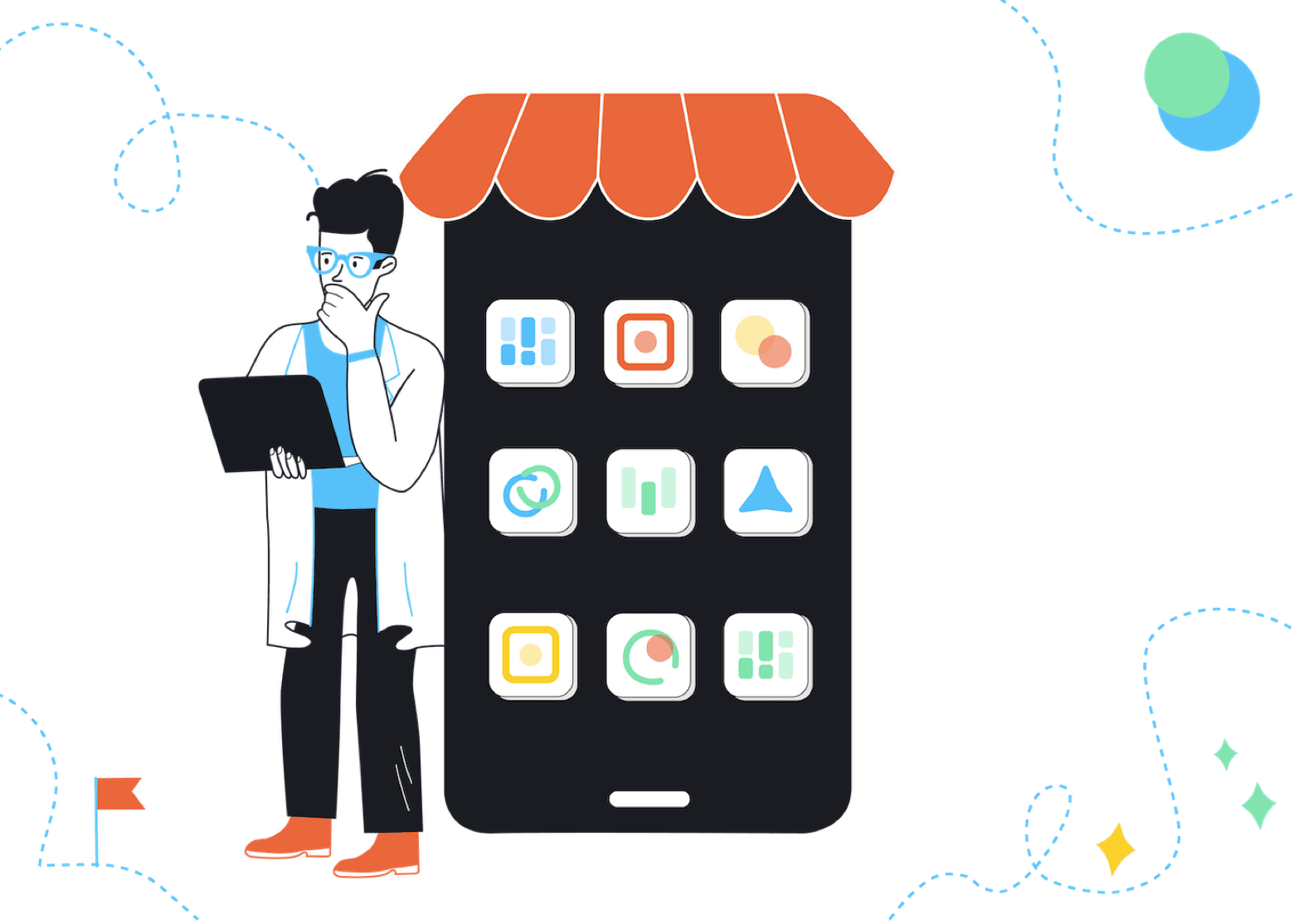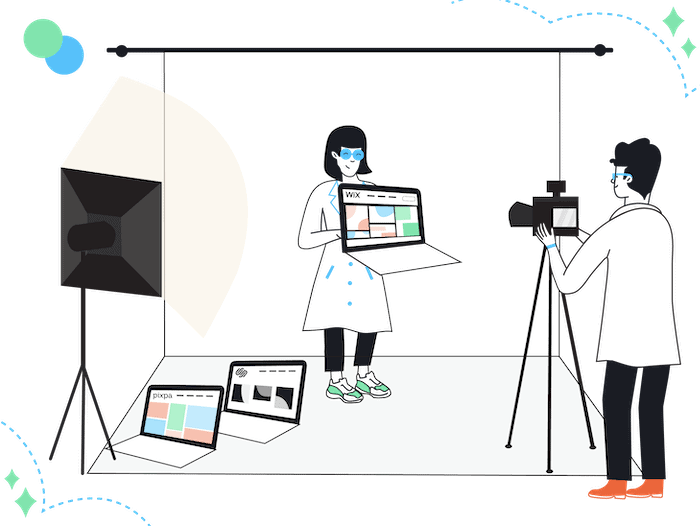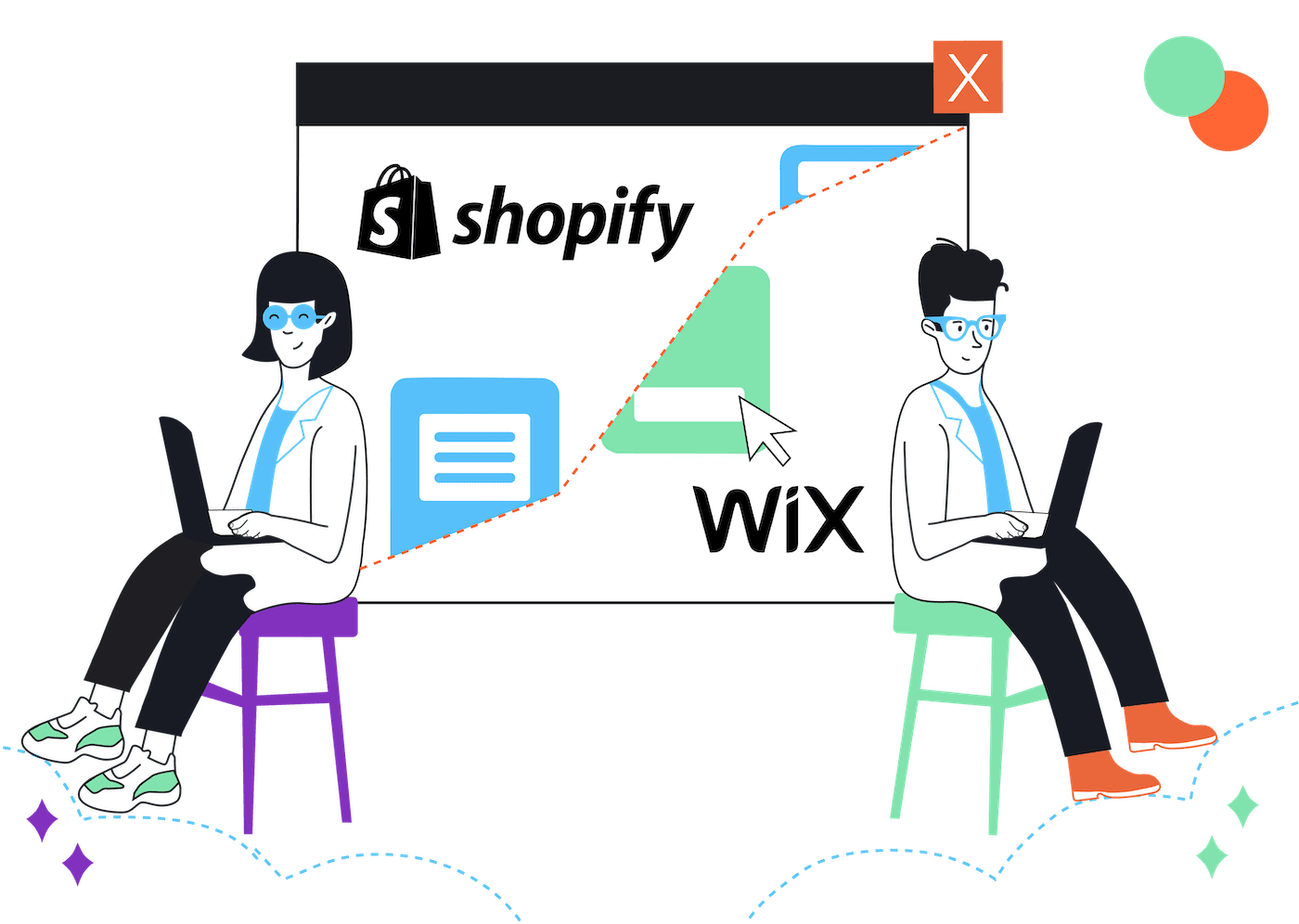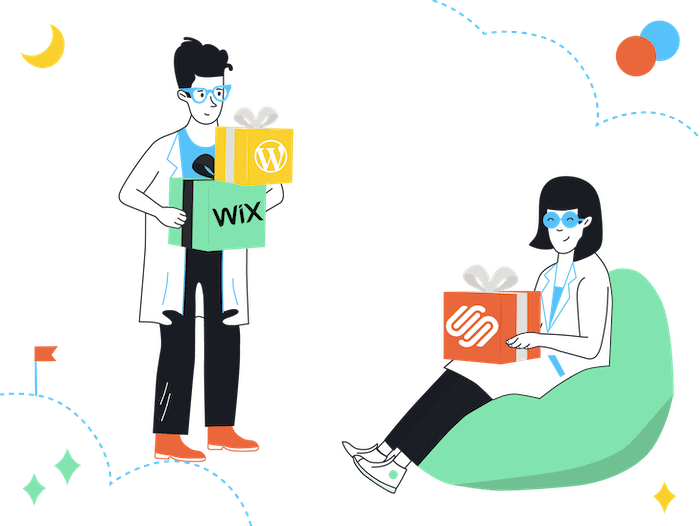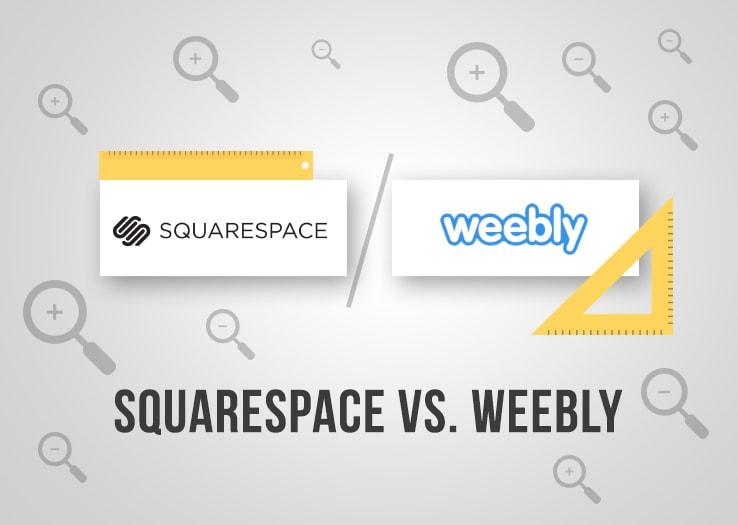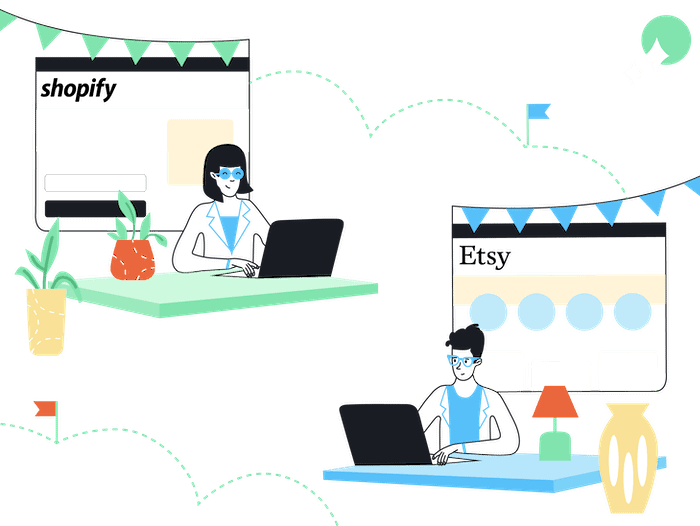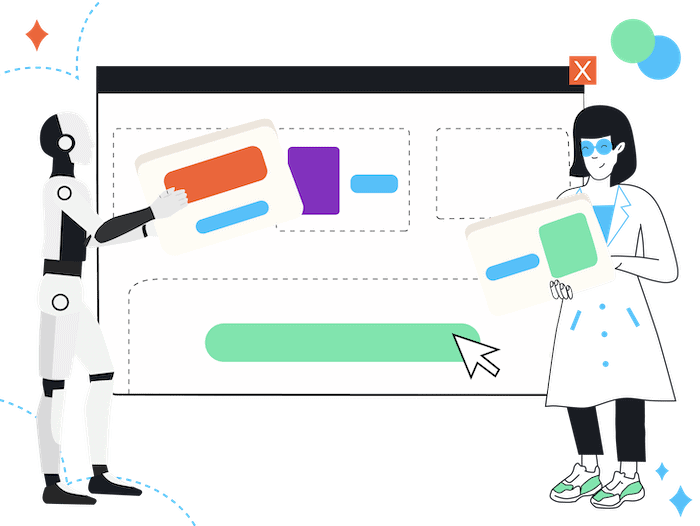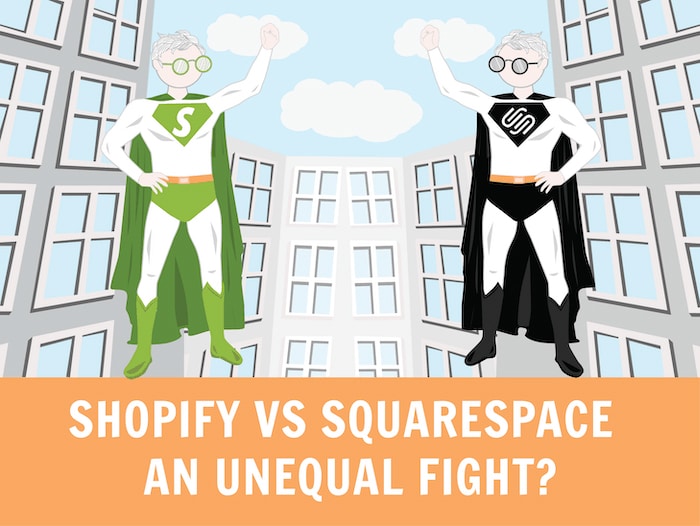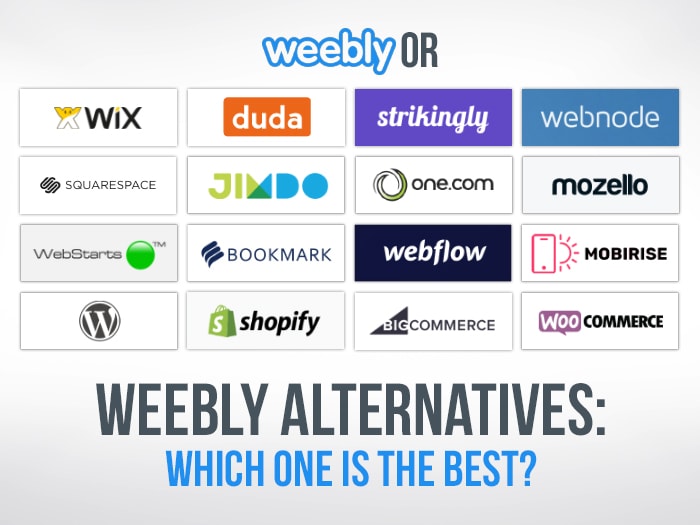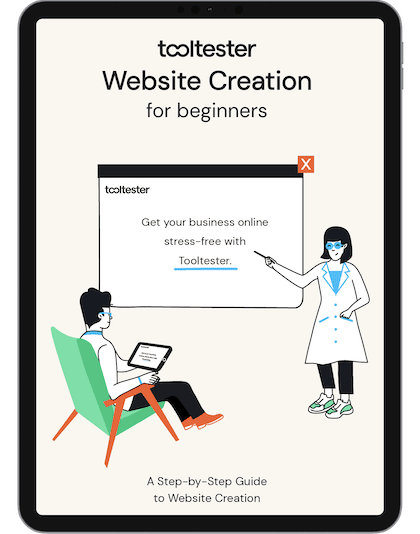
Website Creation Guide for Absolute Beginners
We wrote this ebook especially for beginners who want to create their own business website. You’ll be surprised how simple this can be.
The information in this ebook means you won’t need to learn programming or spend a fortune on a developer. There’s a good chance that you’ll have fun creating your website too!