Tooltester is supported by readers like yourself. We may earn an affiliate commission when you purchase through our links, which enables us to offer our research for free.
If you’re using Squarespace as your website builder and IONOS (1&1) as your domain registrar, you can connect your IONOS domain to Squarespace in two different ways.
I will show you both possibilities and explain when to use what.
Transfer a Domain Name From IONOS to Squarespace
If you want to manage both domain name and website under one roof (Squarespace’s), this is the way to go.
Please note that the costs for your domain name can be slightly higher at Squarespace, but the difference is usually not more than a few Dollars per year.
These are the steps to transfer your domain name away from IONOS
- Log into your IONOS account and navigate to the Domain Manager.
- Select the domain you want to transfer to Squarespace and click on the Edit button.
- Check the domain’s contact information and make sure it’s all correct and up to date.
- Unlock your domain with the toggle
- Get the ‘Authorization code’. Copy and paste it, so you have it handy for later.
- Now go to your Squarespace account and enter the domains panel
- Click on ‘Use a domain I own’
- Enter the domain name and click ‘Transfer domain’
- Enter the Authorization Code
- Check your contact information, make sure it’s all correct and click ‘Save’
- Review your payment information
Your domain name will now be transferred to Squarespace. Usually, this won’t take longer than 1-3 business days.
Find additional information in this help document about transferring your IONOS domain to Squarespace.
How to point your IONOS domain name to Squarespace
The process starts in your Squarespace backend.
- Open the ‘Domains’ section.
- Click ‘Use a domain I own’
- Enter the domain name.
- Click ‘Connect domain’
- Select IONOS
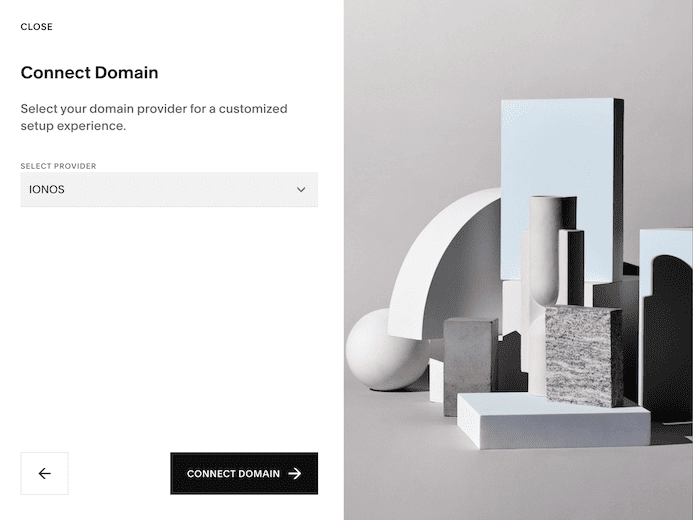
- Click ‘Connect domain’
- Now the IONOS login window will open
- Log in to IONOS and click ‘Connect’
According to Squarespace, this process usually takes 1-3 days to complete.
You can also connect your IONOS domain manually instead. Just click this link to view the DNS settings. It will show the A and CNAME-records you will have to insert.
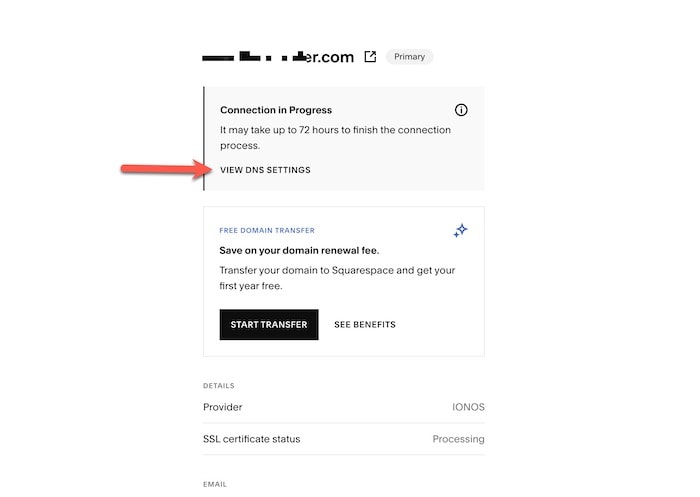
By the way, we also have the same guide for GoDaddy and Namecheap.
THE BEHIND THE SCENES OF THIS BLOG
This article has been written and researched following a precise methodology.
Our methodology